Momo7w is a very popular windows tablet that is very popular all over the world due to its low price and the fact that it provides full windows experience at such a low price tag. It comes pre loaded with Windows 8.1 32 bit operating system and while you can upgrade to Windows 10 for free, there is not adequate storage space to do the upgrade over Windows 8.1, so the only way to get the Windows 10 up and running on the Momo7w is by doing a clean install of windows 10 on Momo7w. After that you will be downloading Momo7w windows 10 drivers and installing them after installation of W10 OS is complete. 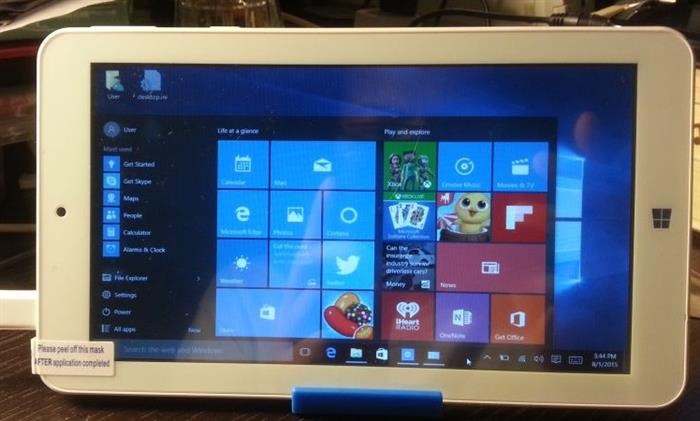
Download Momo7w Windows 10 drivers
You can download the Momo7w windows 10 drivers from here. You will need winrar or any 7z uncompressing program to uncompress it. We suggest downloading drivers first as you will need them immediately after installation of windows 10 on the Momo7w.
Momo7w Windows 10 clean Installation instructions
– Installation instructions are very similar to how you clean install windows 10 on Acer w3 windows tablet but since Momo7w has 16GB flash storage instead of 32GB, some extra efforts are required compared to Acer w3 and Acer w4 windows tablets.
– Fully charge the Ployer Momo7w windows 10 tablet.
– Do a full reset of your operationg system (optional)
– Connect to the internet, make sure the tablet is activated.
– While connected to the internet, upgrade to windows 10 x86 using USB flash drive. This step is important to ensure you qualify for free windows 10 update from windows 8.1
– Insert Thumbdrive, Keyboard, Mouse into USB hub then insert to the tablet. You can find many cheap USB hubs at amazon.com
– Restart the Momo7w tablet while holding down the shift key / or open Settings, and click / tap on the Update and security icon and then click on Recovery on the left side, and click/tap on Restart now under Advanced startup on the right side.
– The Momo7w tablet will reboot and you will see the Advanced Startup Options screen.
– From here, click Troubleshoot then Advance Options > click Command Prompt.
– Type d:/setup.exe (where d:/ represents USB thumbdrive letter).
– You should then be in the Windows Installer setup screen. This should be exactly the same as booting from USB.
– Follow the setup wizard to do clean install, you will see 5 partitions.
– Do not mess around with the first 2 partitions (System , EFI). Do not delete them.
– Delete the last 3 partitions (C:, Recovery and another Recovery).
– Choose to install Windows on the free space that you got after deleting the last 3 partitions. (No need to manually create a partition).
– Let it install normally, once done you will have C:/ consuming around 14.45GB.
– Your Momo7w tablet will detected as a normal computer so install the drivers I mentioned above and you will have a fully working cheapest windows 10 tablet again.
Squeeze some more space on Momo7w
1) Use CompactOS:
From an administrative command prompt, simply use the commands:
Compact.exe /CompactOS:query This will query Windows to see if CompactOS is enabled or not
Compact.exe /CompactOS:always This will enable CompactOS
Compact.exe /CompactOS:never This will disable CompactOS
2) Disable hibernation.
3) Decrease pagefile size.
